This is an old revision of the document!
Compare a Kriging result with a previous one
After obtaining a Kriging result in the current iteration, the next step is to compare it with a Kriging result from the previous iteration (see the overall workflow). Remember that the difference between the current iteration and the previous one is the current sample set, which is contained in the current iteration but not in the previous one. To compare with a previous Kriging result, click the 'Compare to previous Kriging result' menu item under the 'Geoprocessing' menu. In the popped-up dialog, first select a previous iteration (i.e. a sample set combination) in the top drop-down list, then select a dose version for the iteration (i.e. a combination of dose versions for all contained sample sets) in the bottom drop-down list.
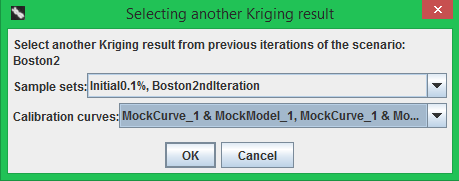
After clicking the 'OK' button, the previous Kriging result will also be loaded onto the map, and the 'Comparison' pane will appear in the bottom-right control (see the following figure). Similar to the 'Kriging' pane, the two checkboxes 'Previous Kriging result' and 'Show contours' in the 'Comparison' pane respectively control whether the filled regions and region contours of the previous Kriging result are displayed on the map. When you hover the mouse cursor over the ''Previous Kriging result' checkbox, a tooltip will appear showing which previous Kriging result is being compared.
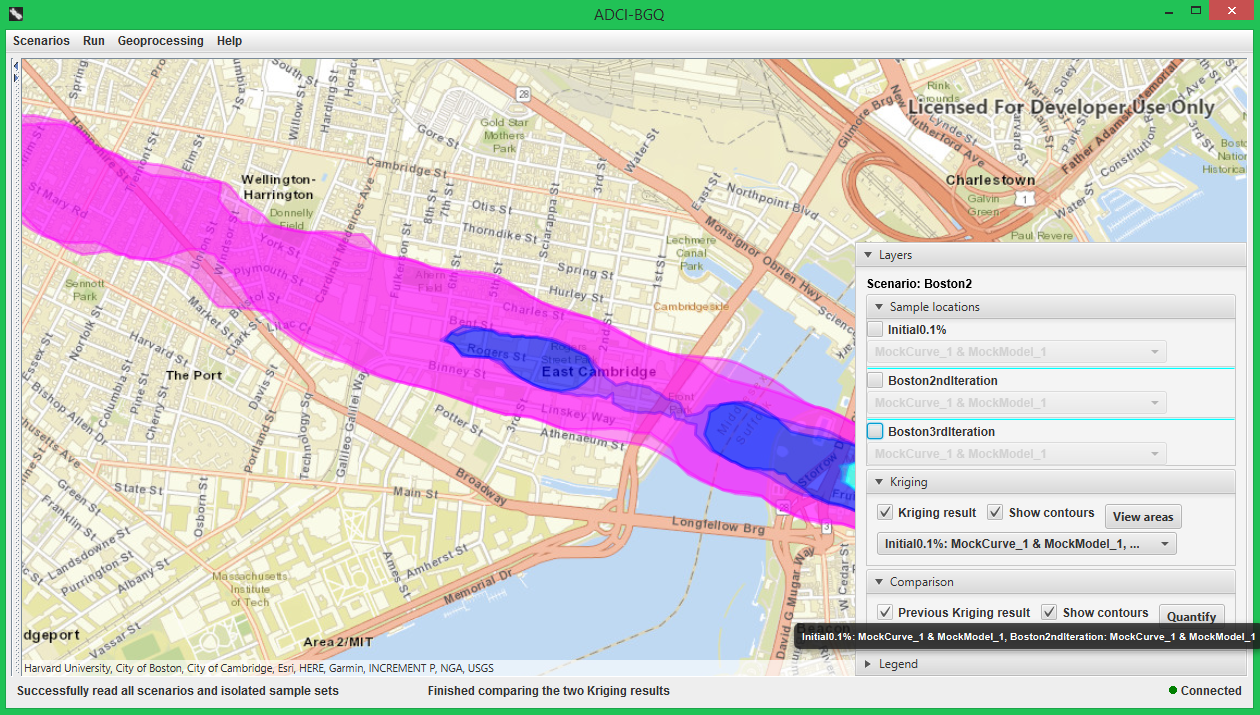
Quantify the comparsion
The overlap between the current and previous Kriging result on the map provides an intuitive, qualitative comparison between them. ADCI-BGQ also allows quantitative comparison to determine whether the two results are close enough and the iterative process can stop (see the overall workflow), which can be achieved by clicking the 'Quantify' button.
