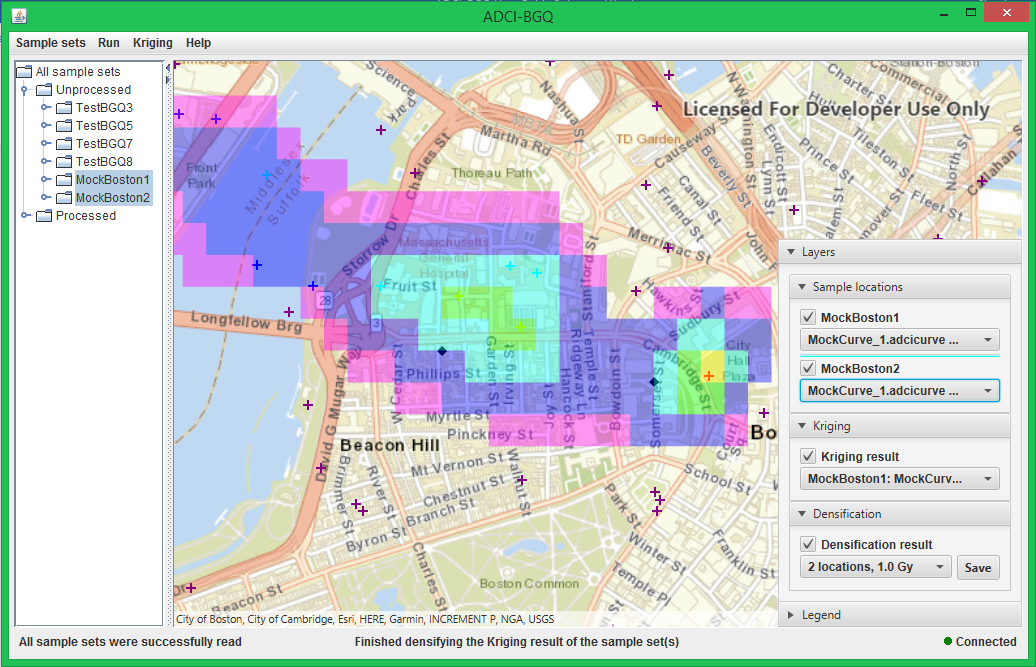Location display, Kriging and densification on multiple sample sets of an area
In the ADCI-BGQ workflow, if two or more iterations were performed on an area, then multiple sample sets were generated, each of which came from one iteration. Therefore, at the end of the current iteration, you should perform Kriging on all sample sets of the are at the same time.
To achieve this, similar to displaying sample locations of one sample set described above, first display locations and doses of all sample sets on the map, by simultaneously selecting all these sample sets in the left tree and clicking the ‘Display sample locations’ menu item under the ‘Kriging’ menu.
Each sample set has a corresponding ‘Sample locations’ checkbox in the bottom-right control; you can use it to show or hide the locations of the sample set on the map. Each sample set also has a corresponding drop-down box; you can use it to display another dose version of the sample set (i.e. estimated doses under another combination of a curve and an image selection model) (see the following figure).

Similar to performing Kriging on one sample set described above, after selecting the dose version that you want to use for each sample set in the ‘Sample locations’ drop-down lists, you can perform Kriging on all sample sets at the same time by clicking the ‘Perform Kriging’ menu item. The newly appeared item in the Kriging drop-down list will indicate the name of each sample set, and the curve and image selection model of each sample set under which the doses were used in Kriging. You can perform another Kriging process, after changing the dose version of at least one sample set using the ‘Sample locations’ drop-down lists (see the following figure).
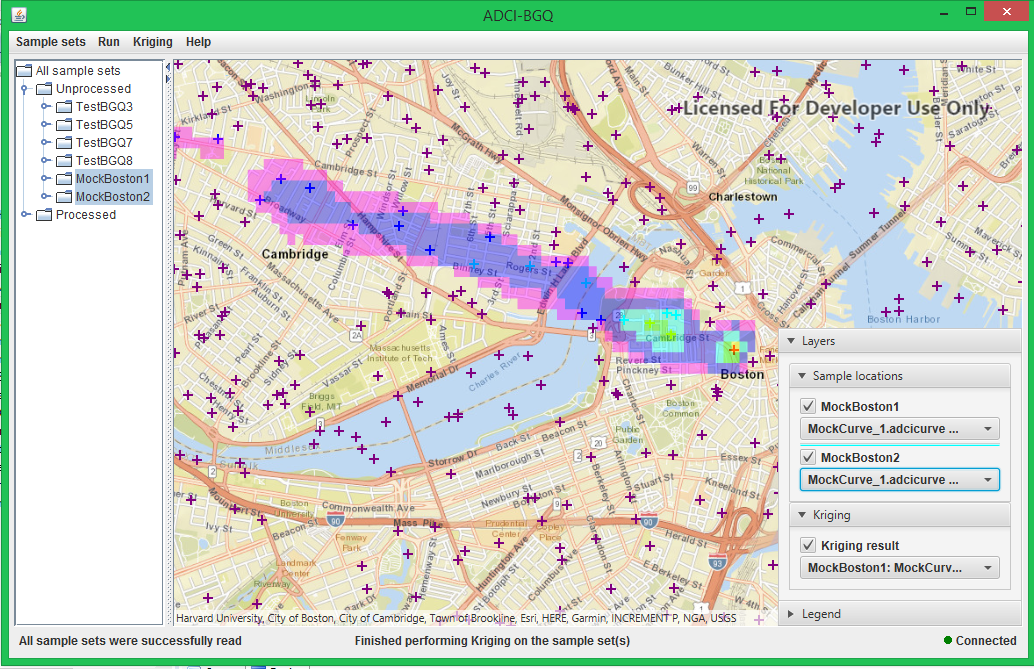
Similar to densifying a Kriging result of one sample set described above, after selecting the Kriging result of all sample sets that you want to use in the Kriging drop-down list, you can densify it by clicking the ‘Densify Kriging result’ menu item. You can densify the same Kriging result with a different parameter setting, and densify another Kriging result after selecting a different item in the Kriging drop-down list (see the following figure).