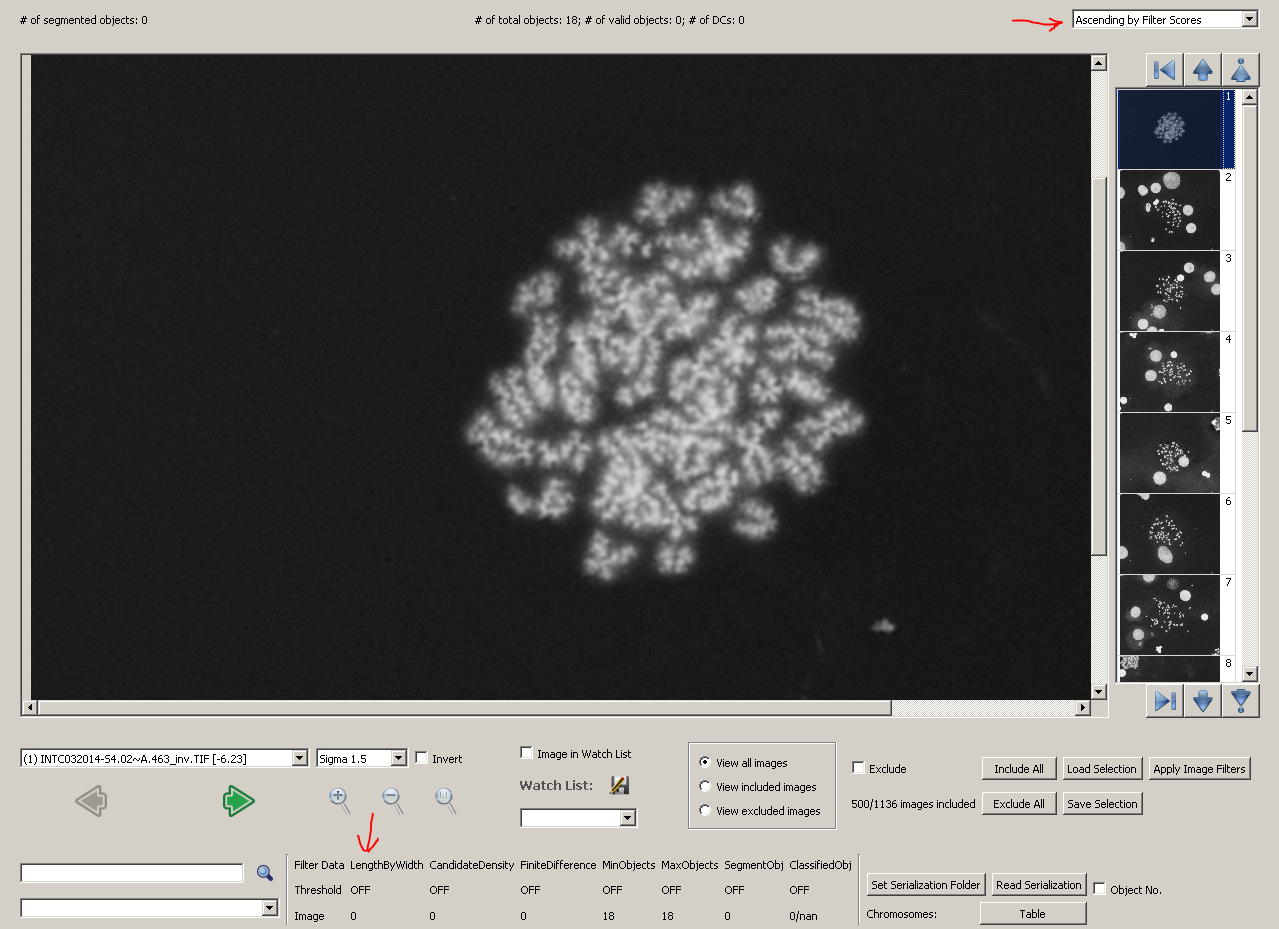This is an old revision of the document!
Table of Contents
FAQ, tips and tricks
This page answers frequently asked questions and provides some useful tips and tricks in ADCI.
FAQ
What does it mean when the software says “some DC frequencies have poor quality. Do you want to continue ?”
This warning will show up during curve calibration or dose estimation, if the quality control fail for some samples. Quality control details are explained in the quality control page which can also be customized. When such a warning happens, users are encouraged to review their metaphase image data to see if there are excessive images of poor quality. If users are confident about their data or no better data can be obtained, users can ignore this warning.
Can I change the name of a saved sample file or the ID of a sample in ADCI
The ID of a sample is given by users when the sample is created. It cannot be changed after initialization. ADCI uses sample IDs to find contour files for samples and to reference samples in reports. The filenames of sample files (*.adcisample) can be changed arbitrarily. Changing its filename does not affect the sample ID saved in the file. When users are saving a sample to a file, ADCI will use the ID as the default filename.
Is there a way to view the optimal image selection models after it has been saved in the optimal model search and the search dialogue is closed
Yes. Users can specify the destination folder when they are saving a optimal image selection model found in the search. By default, it will be the same folder of the preset models. Such models can be viewed in the same way as preset models, which is demonstrated in this page. If the optimal models are saved in a different folder, they need to be moved to the folder of preset models to be viewed.
Useful tips and tricks
View outlier images
Quality statistics of a sample can be visualized in the plot display. A sample may have outlier images regarding a certain statistics. It could be useful to view these outlier images, especially for image quality. The metaphase viewer in ADCI can sort images in different orders for users to find outlier images easily.
The drop-down button at the right-top corner of the metaphase viewer provides sorting order, including object counts. However, if users want to sort images by length-width ratio, candidate density or finite difference, the following trick is needed.
For example, when we look the length-width ratio histogram of the sample below, we can see a leftmost bin, containing one image, is far away from other bins. We want to sort images in the sample in the order of length-width ratio to see the outlier image.

Go to metaphase viewer, click button 'Apply Image Filter'. We will make a temporary selection model to rank images in the order of length-width ratio.
In the image selection model dialogue, keep all 'Image Exclusion Filters' unchecked. Choose 'Combined Filter Score' for 'Image quality ranking method'. Choose 'Custom' for 'Combined filter weight method'. Since we are only interested in length-width ratio, we set its weight, the first weight, to be 1 and all other weights to be 0. The weight for length-width ratio can be any positive non-zero value. We use 1 just for convenience. The weights are in the same order of the filters listed in the dialogue, in case you forget. In this way, images in the sample will be scored and ranked solely by length-width ratio. We do not need to change the number of included top images.
Our final temporary image selection model should look like the picture on the right. We do not want to save the model. Simply click 'OK' to apply it. Similarly, images can be scored and ranked only by candidate density or finite difference.
After applying the model, choose 'Ascending by Filter Scores' in the top-right drop-down button in metaphase viewer. Images will be sorted by their filter scores, which are calculated using length-width ratio exclusively.
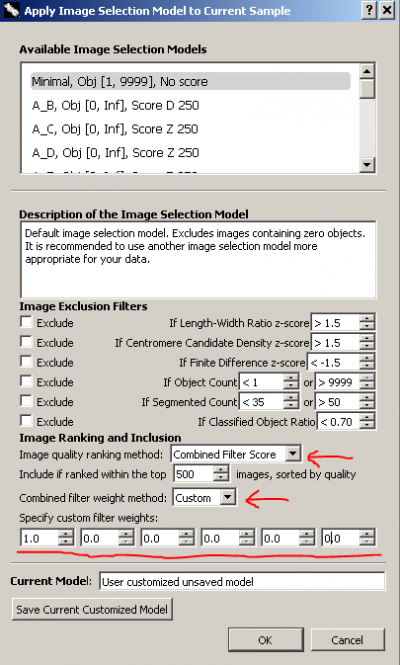
The first image we see, which is the outlier in the histogram, is a poor-quality image, without any object segmented. If you have the development mode enabled, the statistical values of the image will be listed in the bottom part of metaphase viewer. For this image, its length-width ratio is 0, as no chromosome object is found.