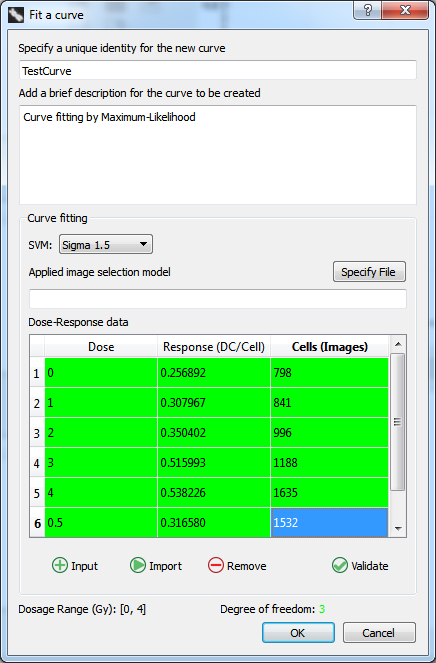Table of Contents
Curve calibration wizard
This wizard guides the user through the process of generating a calibration curve based on processed calibration samples. The wizard consists of a series of screens. To move forward to the next screen click “Next”, and previous screens can be viewed and edited by clicking the arrow on the top left of the wizard dialog.
Step by Step guide
Open wizard
To open the wizard, click “Wizards” in the menu bar at the top of the software window and select “Curve Calibration”.
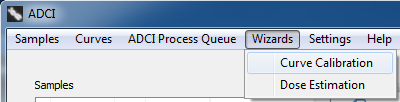
Introduction
Before proceeding to the next steps of the wizard, several prerequisites are necessary. Processed samples must be present within the main GUI. Make note of an appropriate image selection model and sigma value which will be chosen throughout the course of this wizard.
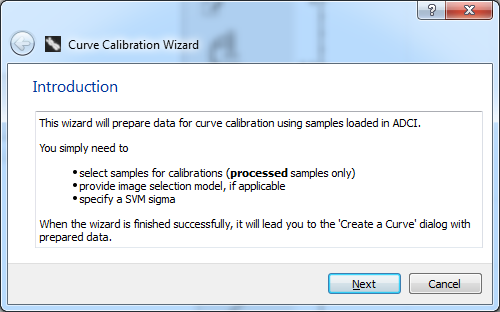
Select samples
Processed samples contained in the Sample list within the main GUI are listed here. If samples are present in the main GUI but the the list in this slide of the wizard is blank, the samples must first be processed. For each sample listed:
- Place a checkmark beside the sample if it should be included in the calibration curve.
- If Physical Dose has not been auto-filled, update it from “Unknown” to Grays (Gy) of radiation the sample was exposed to. Note it is only necessary to enter a number in this field, the unit (Gy) should be omitted.
- If Physical Dose has been auto-filled, check its correctness. Auto-filled dose may not be correct if its sample ID is not well-formed.
After these steps have been completed for all required samples, click “next” to move on to the next screen. If a value in the Physical Dose field is invalid, “Physical Dose” will be highlighed in red along with the ID of the sample in the offending line. offending line.
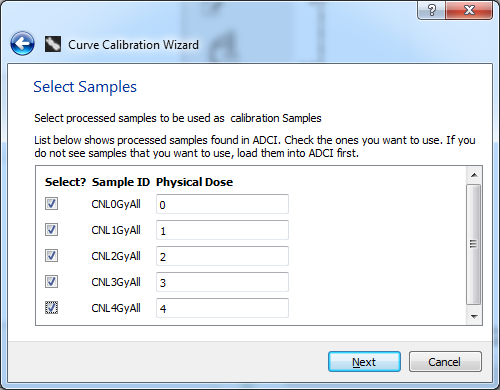
Apply image selection model
An image selection model may optionally be applied. If no image selection model is desired, click “next” to move on to the next screen. To use a model, highlight an entry within the list of “Available Image Selection Models”. The description of the model, Image Exclusion Filters, and Image Ranking and Inclusion fields will be automatically populated using values from the selected image selection model. To clear a model, highlight “No image selection, using all images” and the fields on this screen of the wizard will be emptied.
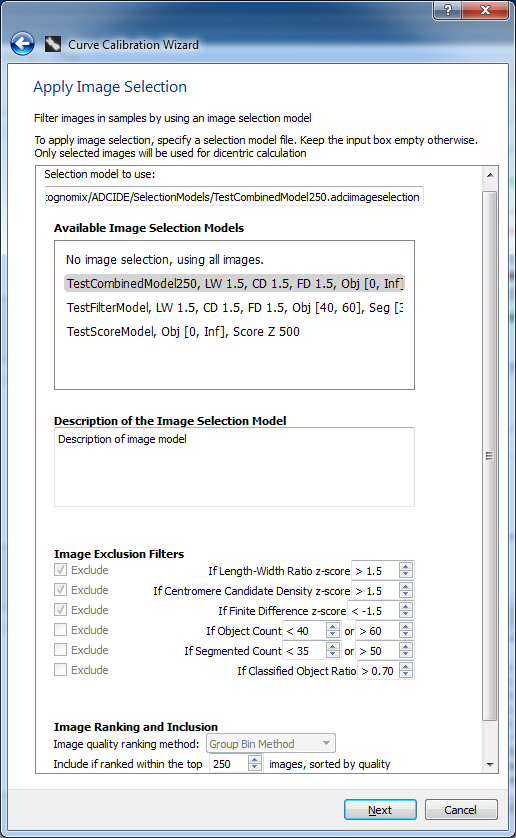
Select an SVM sigma value
For more information on choosing an appropriate SVM sigma value to use please consult the SVM sigma page. As a general recommendation, we have found SVMs based on 1.4 ⇐ σ ⇐ 1.6 maximize the combined true positive rate and positive predictive values compared to manual or ground truth scoring of dicentric chromosomes by experts 1).
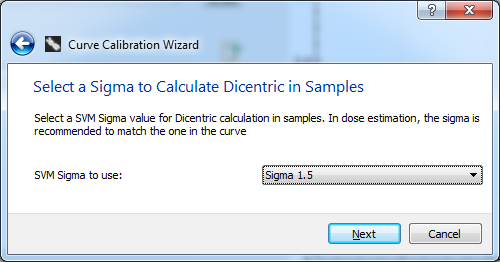
Summary
Ensure your previous selections are correct on this summary screen. Note values entered on previous screens can be edited by clicking the blue button on the top left of the wizard dialog. Click “Finish” to complete the wizard and bring up the prepopulated “Create a Curve” dialog.
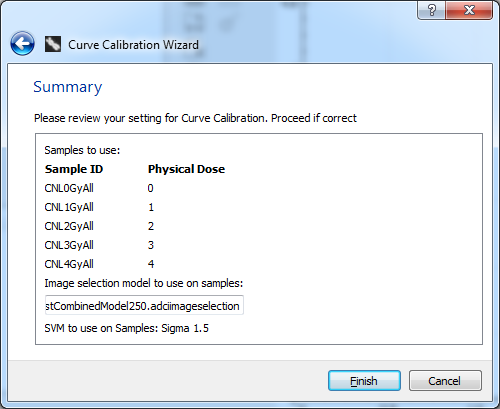
Prepopulated create a curve dialog
The create a curve dialog has been prepopulated based on your selections during the wizard. To finalize the creation of the curve, it is only necessary to provide a unique ID for the curve, validate the data, and click “OK”. Although it should not be necessary for completion of this dialog since it has been prepopulated by the wizard, more information on its contents can be found under the “Generate curve based on processed calibration samples” heading within the calibration curve page.
- Specify an unique identify for the new curve
A name for the curve to be created. This identifier will appear under “Curve identity” within the list of curves in the main GUI. - Validate data
Data within the dialog must be validated before “OK” can be clicked. Click “Validate”. All cells within the Dose-Response list should turn green. Click “OK” to finalize the creation of the curve. - Click “OK” and save curve
The curve is now created and has been added to the workspace. If you would like to save the curve for future use after the current session, you can save it now. Alternatively, it can be saved later by clicking the icon.
icon.